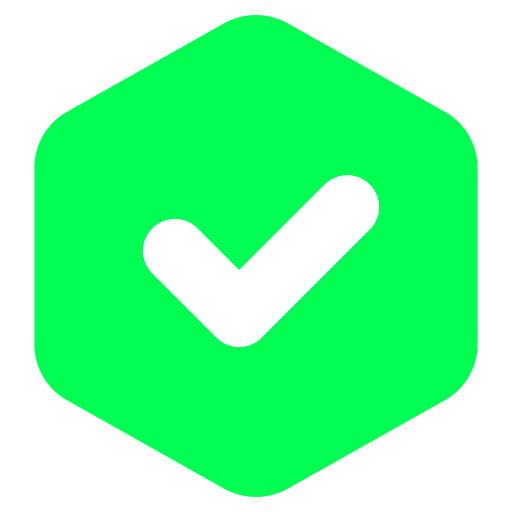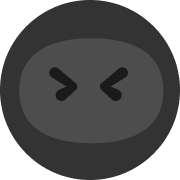TestFlight User Guide
[Mm-hmm]
We've prepared a TestFlight User Guide for iOS players. Please check it out before downloading the game.
Notice
1. Users may encounter relatively slow speeds when downloading games from TestFlight. Please note that this is normal behavior experienced with TestFlight. When downloading the test build for Finding Paradise, please make sure that your device is connected to a stable network and wait patiently for the download to complete.
2. Please do not abort the download during the download process.
Please do not uninstall Finding Paradise as it may not be possible to download the game again.
3. We recommend using an iPhone 8 or better with iOS 10.0 or above to ensure a smooth in-game experience. The beta test requires 600 MB of local storage. We recommend that players reserve 1GB of storage for Finding Paradise on their devices.
Activation & Download
1. Activities Notification
iOS players who are selected for the exclusive test will receive the activities notification both from Finding Paradise and Finding Paradise (Demo) on TapTap.io. Participants will also be notified via email.
2. Download the Game
Finding Paradise may be downloaded through the Finding Paradise (Demo) store page. Please download the game through the notification in your Activities tab or navigate to the store page manually.[b]
[/b]
Step 1: Please open the TapTap.io page from your iOS device’s browser, log in to your qualified account, and tap the Activities notification to download the game from TestFlight.
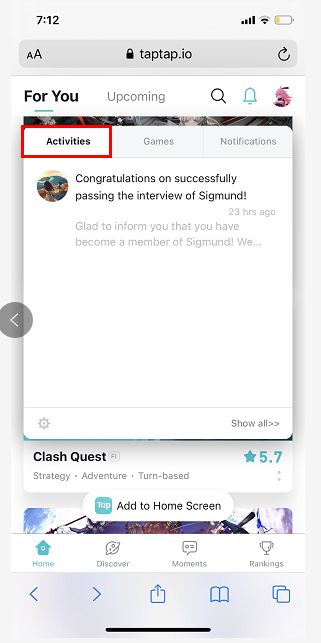
Step 2: Tap the Download button on the Finding Paradise (Demo) TapTap store page
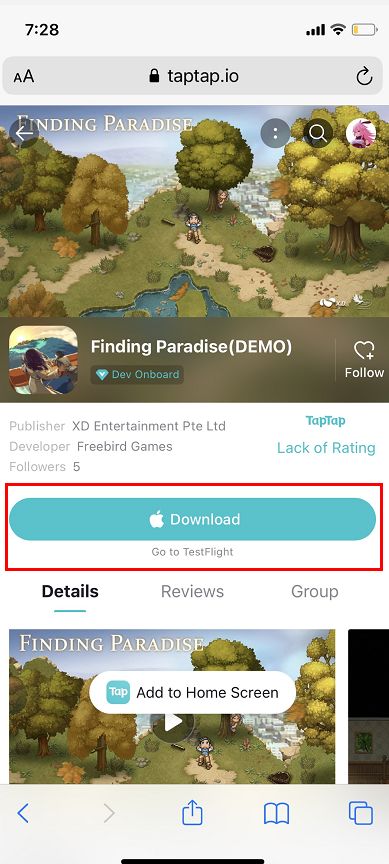
Step 3: If you have already installed TestFlight, tap on the button which reads “Installed Next Step”
If you have not previously downloaded TestFlight, please tap the black button which reads “Download on the App Store”. You will be redirected to the iOS App Store to complete TestFlight installation.
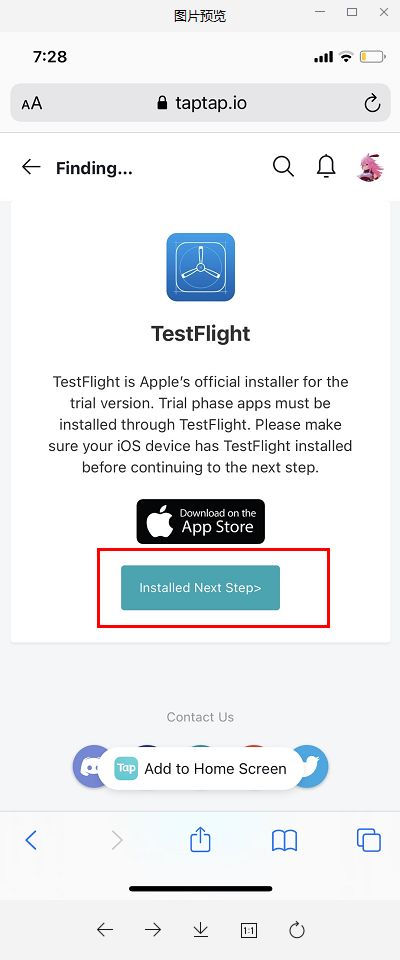
Step 4: Tap the Download button, and then the INSTALL button on the subsequent TestFlight page.
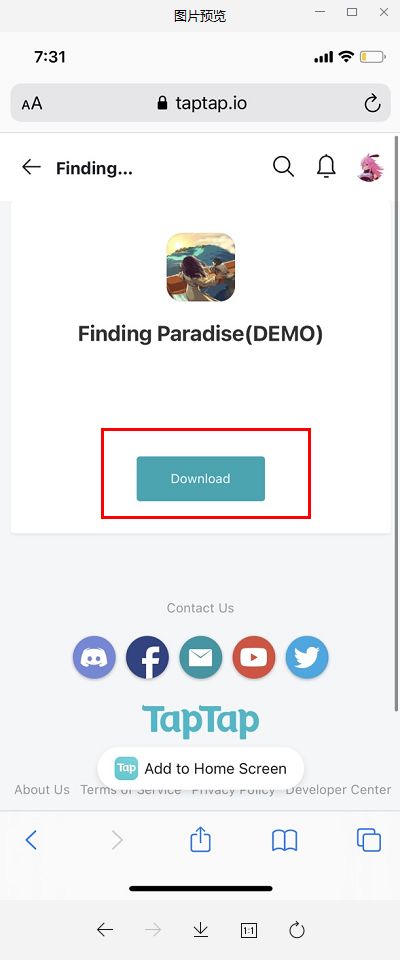
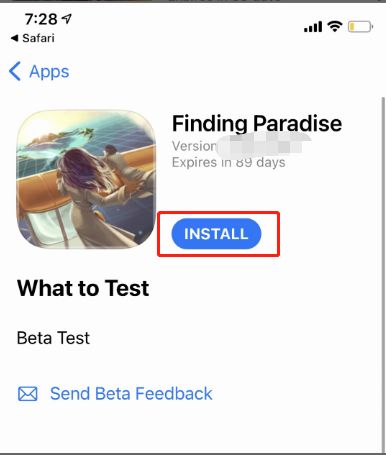
The installation page may take a while to load when accessing it for the first time. If the installation page shown above does not appear, please return to the previous step and try initiating the download process again.
3. Download Testflight
If TestFlight is not installed on your device, tap on the black button which reads “Download on the App Store”. This will redirect you to the iOS App Store to complete TestFlight installation.
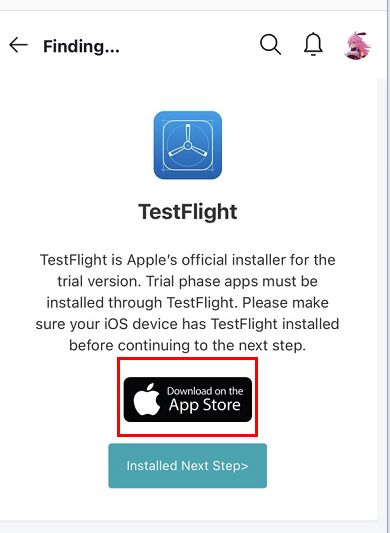
You may also search the App Store manually for TestFlight to complete the installation yourself.
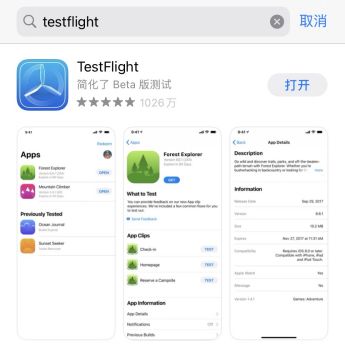
4. Updating the Game
If the game is updated during the beta test, an “Update” button will be displayed within TestFlight. Tap this button to download the latest test build and update to the most recent version.
Mentioned games