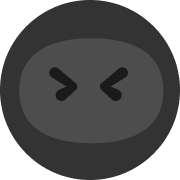Controls Guide

Hello Party Players and this is Controls Guide, in this guide I will be showing showing you some controls on how to adjust your controller mode settings, customize your button layout and more.In Controls, you will be able to change the Controller Mode from Swipe to Classic Input, customize your Button Layout and even change your Fast Drop Trigger from Easy to Normal.
So I will show you how this works.
Swipe Controller Mode

The Swipe Controller Mode allows you to swipe your Normal Attacks Icon and Special Moves Icon in your controller properly.
For the Normal Attack Icon, you will be able to swipe in various directions. You can also hold the swipe button for extra power.
For the Special Moves, you can move the star icon in different directions without using your joystick (depends on the Party Skill) while moving across the arena.
[b]Classic Input Controller Mode

[/b]The Classic Input Controller Mode allows you to move your joystick at the same time tapping your Normal Attacks Icon and Special Moves Icon to perform different moves in your controller properly.
For the Normal Attack Icon, you will be able to Tap in various directions using your joystick. You can also hold the tap button for extra power.
For the Special Moves, you can move the star icon in different directions while using your joystick (depends on the Party Skill) while moving across the arena.
Now that you know how 2 different type of controllers works, let's go with the customize button layout.
Custom Button Layout

First, tap the Default Layout Bar and you will see all the New Layout + Bar and tap the New Layout Icon, you can also edit your button layout when you're not satisfied with your button positions.

Once you are able to create a New Button Layout, just enter the layout name and tap confirm.


After you created your button layout, you will be able to arrange your button position however you like from changing the button size, transparency, sensitivity and even their fixed position.
Reset if you're not satisfied with your button sizes and positions, once you made the necessary changes, just tap Save.
Now let me show you how Fast Drop Trigger Works
Fast Drop Trigger

In this mode, you can change the trigger of your swipe button depending on the situation
Easy Drop - It is where you can adjust the fast drop trigger easier.
Normal Drop - It is where you can adjust the fast drop trigger to normal.
Now the you know how to use all the controls, let's go over the other options you need to know, feel free to adjust them in your settings.
Sounds

Music - You can change the volume of the music
SFX - You can change the volume of the SFX
Audio Compatibility Mode - Maybe solve some audio issues (static sounds, left/right channel failure, video recorded without sound, unable to switch correctly to another audio output device), but will also cause latency delay for certain sound effects during combat. Please restart the game after switching.
[b]Options



[/b]Here you will be able to change your preferred language, block emojis during battle, enable network info, allowed vibration when a match is found, allowed vibration when joining a Friendly Battle Room, test your network and optimize your network connection when you have certain connection issues.
That's it for today, I hope you were able to learn more about the controls and settings here in Flash Party.
See you later Party Players and Party On!
Mentioned games